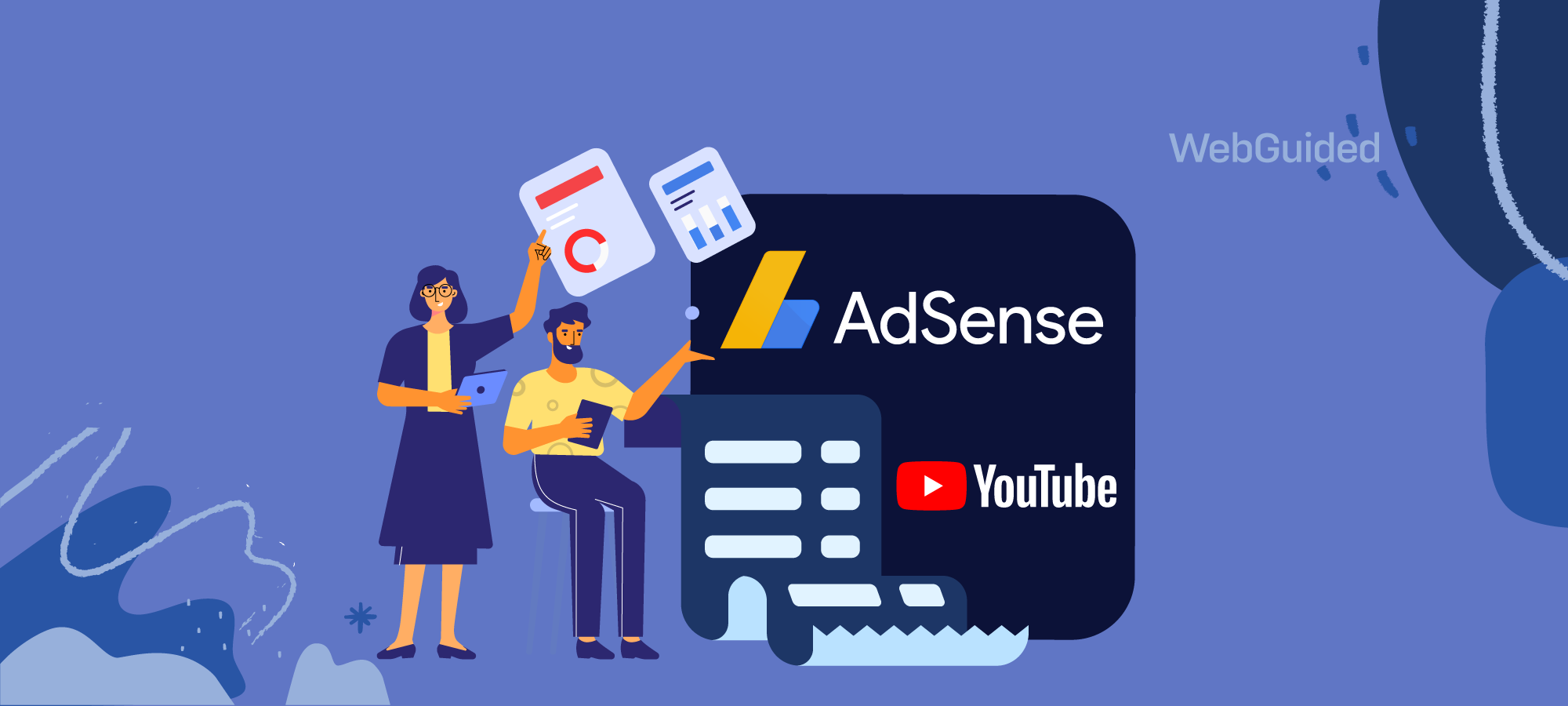If you are a creator outside the US, you will be asked to submit your Tax Information in Google AdSense payment settings.
Google is asking all web creators, such as Google AdSense website publishers and YouTube video creators, to submit their tax information, or Google may automatically deduct up to 30% of your revenue for US Tax withholding purposes.
Regardless of your location, if you are making money from Google’s products and services, you are required to submit your Tax Information for Google to comply with the US Internal Revenue Service (IRS) regulations.
Google mentions that it is responsible under Chapter 3 of the US Internal Revenue Code to collect tax info, withhold taxes and report to the Internal Revenue Service.
Learn how to submit your required Google AdSense tax form as a web author/publisher or a YouTube creator and manage your tax information details in this complete guide.
Please note none of this is legal tax advice. I am sharing my experience with this article, and your tax situation might be completely different. You should consult a tax professional to understand your tax situation better.
How to Fill the Google AdSense Tax Information Form?
So, you might be wondering where and how to submit the required Tax Information for your YouTube or Google AdSense earnings.
Google AdSense has simplified the entire process of submitting your Tax information, and you should be able to complete it within 10-15 minutes if you have all your information with you.
On your Adsense dashboard, you should see the additional tax information notification if you haven’t completed the information already.

Look for the following notification on your dashboard;
Important: Check if additional tax information is required from you. All YouTube creators and partners are required to submit tax information to ensure any applicable taxes on your payments are accurate.
You can directly click on the Manage tax info link under the notification to take you to the payments profile settings.

Follow these complete steps to locate and submit the right tax information form on your Google AdSense account.
Step 1: To get started with managing your tax information in AdSense, you’ll need to sign in to your account.
Step 2: Click on the Payments tab on your left sidebar.
Step 3: Once you’re in your Payments section, you can click on the Payments info and then select the Manage settings option.

Step 4: Next, scroll down to the ‘Payments profile‘ section and click on the edit button next to ‘United States tax info‘.
Step 5: Here, you will see the warning to “Submit a tax form as soon as possible” if you haven’t submitted the tax information already. Click on the Add Tax Info button to get started.

Step 6: Authenticate and get started with the form selection and submission process. Read the guidelines and click on the Start Tax Form button.

Now, you’ll find a comprehensive walkthrough that will help you to select and complete the appropriate form based on your unique tax situation.
Whether you’re an individual, self-employed, or managing it on behalf of a company, the form will ask you a series of questions and provide all of the necessary resources and information for navigating through this process smoothly and efficiently.

First, you will be asked about the type of account to find the right form you need to submit for the United States tax information.
- Individual
- Non-Individual / entity
You will also be able to select the option of whether your account is a DBA (doing business as) name or a disregarded entity.
I have selected the Non-Individual / entity option for a business registered in the United Kingdom.
Click Next to proceed.
You will then be asked if your entity is organized or incorporated in the US.

I have selected No for a company incorporated in the UK. Click Next to proceed further.
Now, it will ask you to select the right form to submit depending on the nature of your business ( I have further discussed these below, but it might be worth consulting your accountant for this).
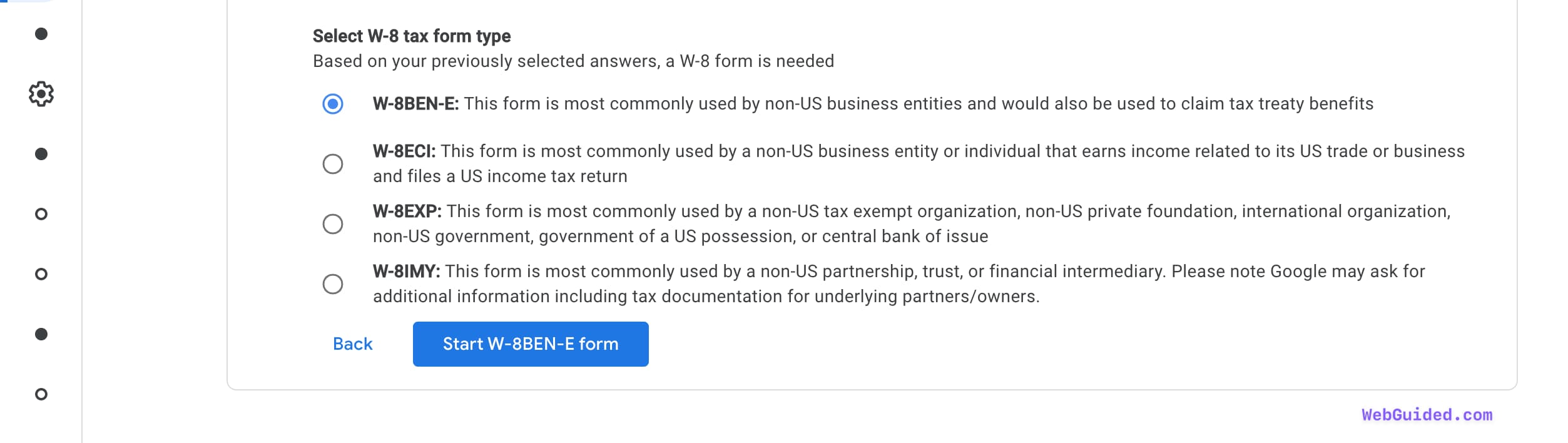
I have selected the W-8BEN-E form to proceed with my application. I can see the button to start the W-8BEN-E form after selection.
Now, you will be asked to enter the details required for your company to fill in the required form.
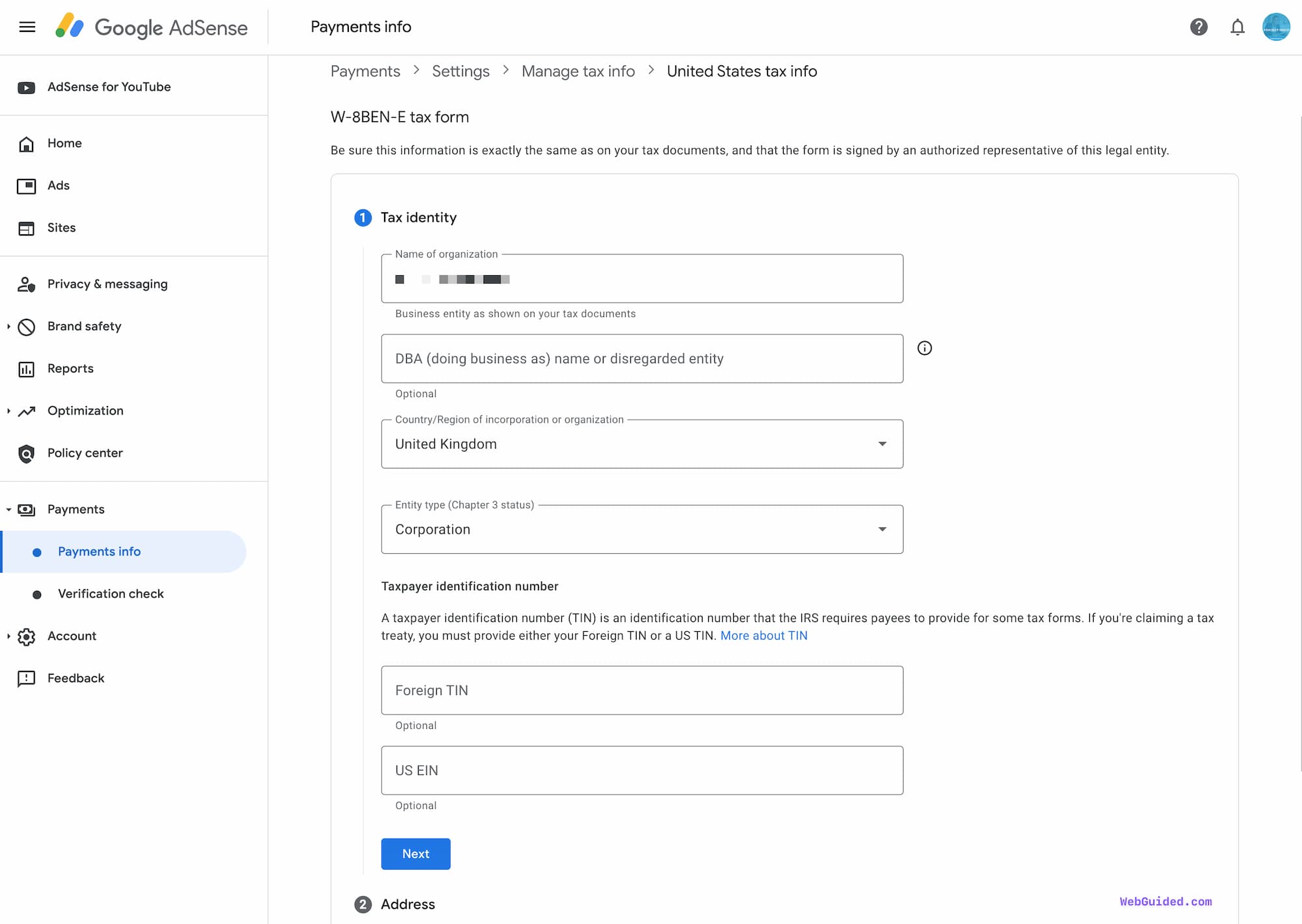
For Foreign TIN under the taxpayer identification number (TIN), I have used the Unique Taxpayer Reference (UTR) issued by the HMRC for UK companies. It is also called a Corporation Tax reference in the UK and is a 10-digit number usually required to deliver a Company Tax Return.
Although you see it option in the form above, you must provide either your Foreign TIN or a US TIN if you’re claiming a tax treaty.
Depending on your country, you will see if the US and your respective country have a tax treaty and whether you can claim a reduced rate of withholding under that tax treaty.

Under a tax treaty, several types of income may be exempt from tax or may have a reduced tax rate. Different types of income will have different requirements and limitations for eligibility. You can learn more about income types and rates here.
Depending on the type of treaty with your country, you may be eligible for special rates and conditions.
As Google mentions in the process, “You may be exempt or have taxes withheld at a reduced rate on certain income types earned within the US. These reduced rates and exemptions vary among countries and specific income types.”
You will then be asked a series of questions required to complete the Tax Form and claim the reduced rate under the Tax treaty.
You can see the complete settings I have selected for a UK-based limited company where we are able to claim a 0% tax treaty under the provisions.
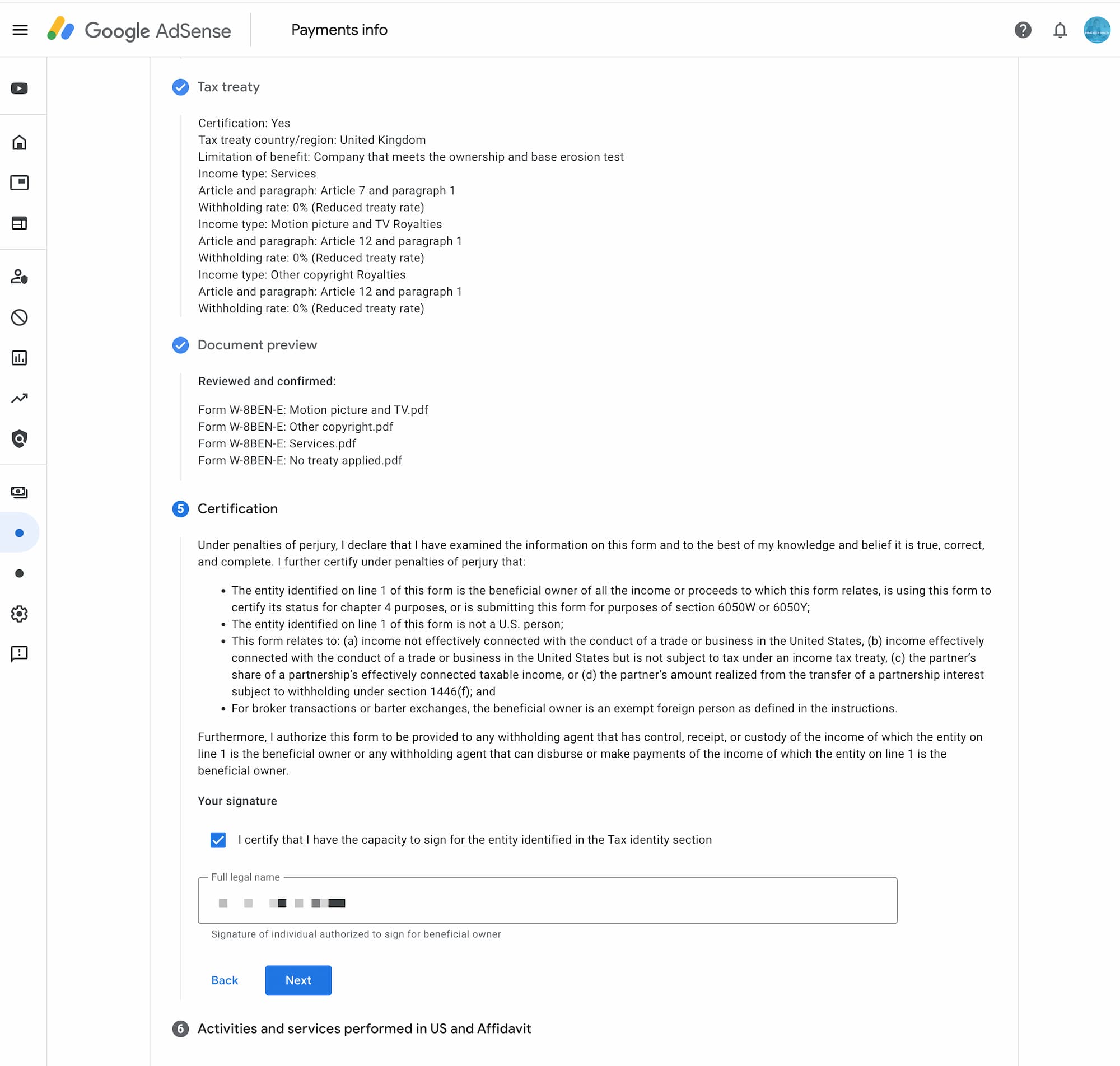
Click Next to continue, and in the last step, you will be asked about Tax reporting preferences, and you can finally submit the form.
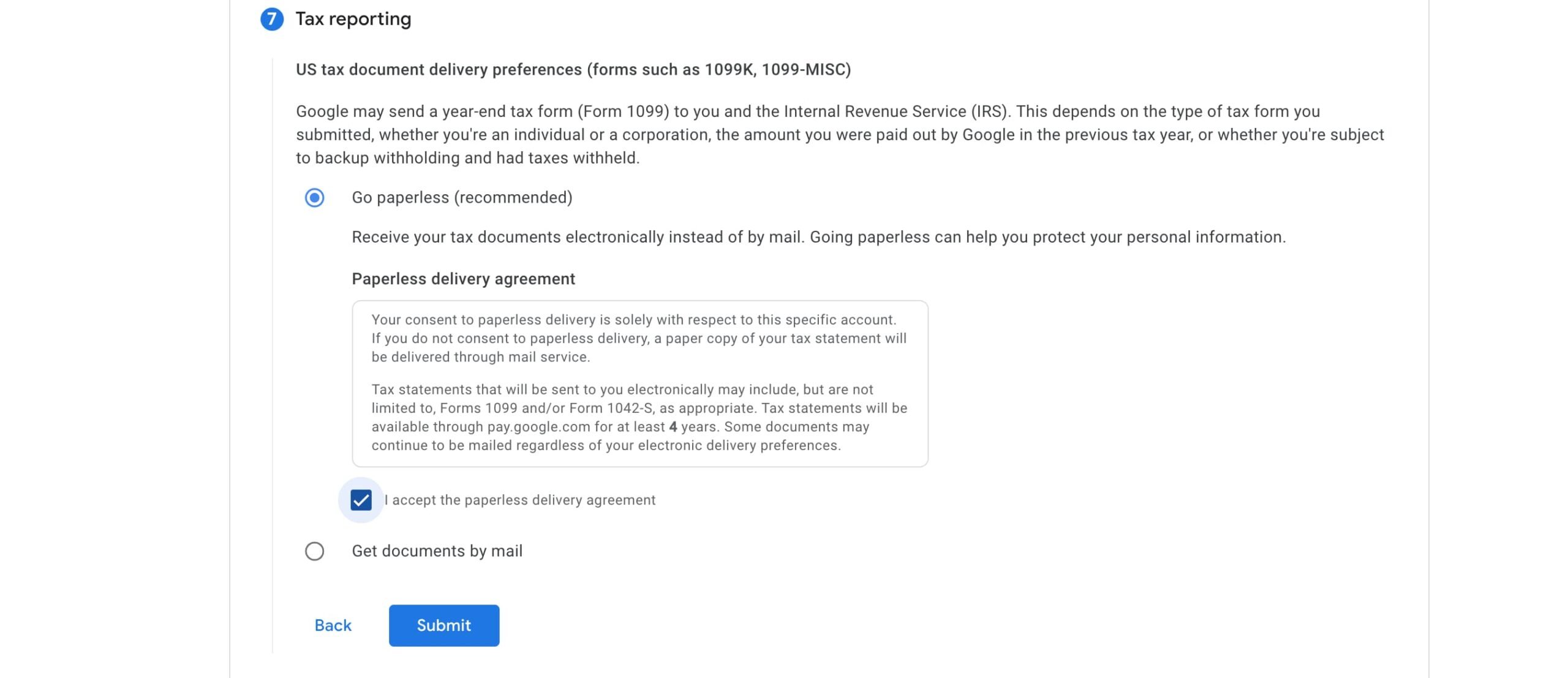
Once you submit the form, you will immediately get a notification from Google whether your tax information has been accepted or if any further documents are required at all.

That’s all there is to it – hopefully, your tax form was immediately accepted, and you can see the approved status.
Continue learning more about managing the Google Adsense Tax information in this guide.
What kind of earnings do you have to pay Tax on?
All creators, whether they are AdSense publishers or YouTube creators (part of the YouTube Partner Programme – YPP), are subject to taxation based on their location, nature of business and their country’s respective treaties with the US.
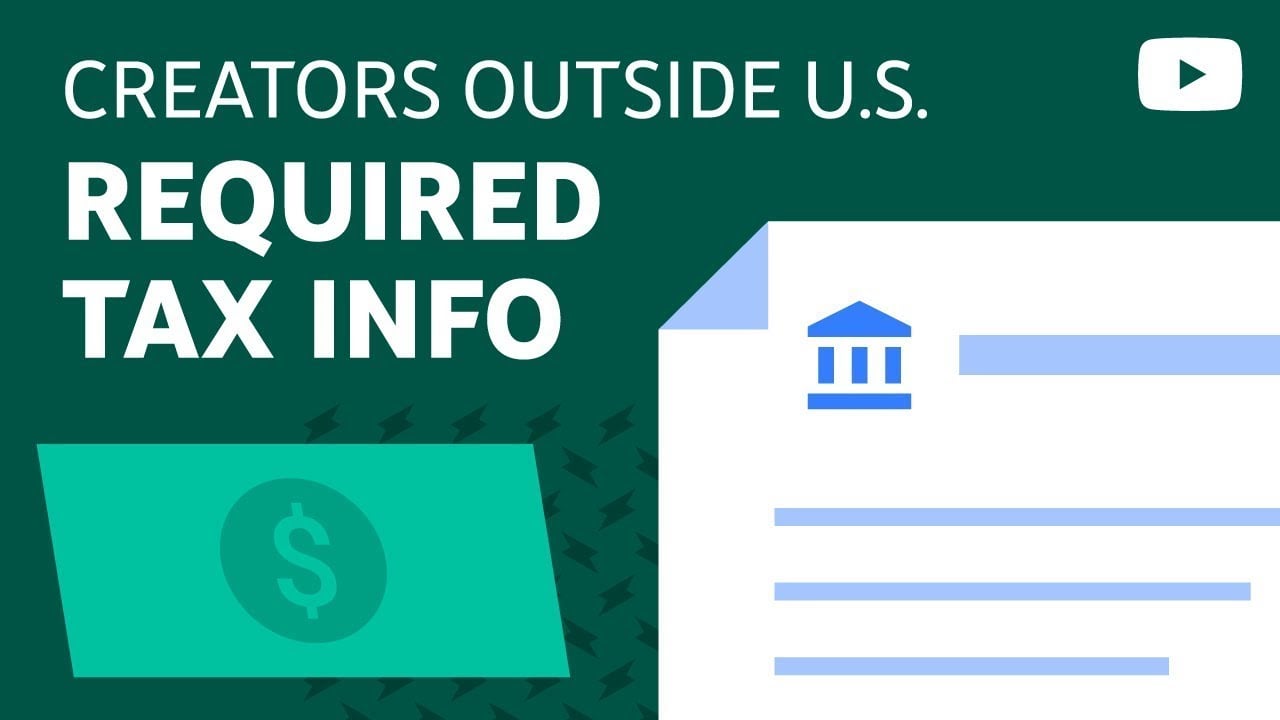
You will incur tax on all the earnings from the US audience relating to the following;
- Ad Views
- YouTube Premium
- Super Chat
- Super Stickers
- Channel Memberships
All these are different ways creators are making money using Google’s products and services.
Right Form to Submit for Google AdSense Tax Information
Depending on whether you are acting as an individual or a business, you will be asked to submit a specific form.
- W-9: For an entity or individual that is a resident in the US for that purpose.
- W-8BEN: For an individual who is not a tax resident in the US and is the beneficial owner of income. Not relevant for entities.
- W-8BEN-E: An entity that is not a resident within the US for tax purposes and is the beneficial owner of income.

The most common form that is used for non-US individual tax situations is the W-8BEN Form.
The next most common form for Businesses is the W-8BEN-E Form, but depending on the nature of your business and where it’s registered, there could be different forms to submit.
For Businesses not incorporated in the US, it could be the following forms;
- W-8BEN-E: This form is most commonly used by non-US business entities and would also be used to claim tax treaty benefits
- W-8ECI: This form is most commonly used by a non-US business entity or individual that earns income related to its US trade or business and files a US income tax return
- W-8EXP: This form is most commonly used by a non-US tax exempt organization, non-US private foundation, international organization, non-US government, government of a US possession, or central bank of issue
- W-8IMY: This form is most commonly used by a non-US partnership, trust, or financial intermediary. Please note Google may ask for additional information, including tax documentation for underlying partners/owners.
For Businesses registered in the US, Google AdSense will ask to submit the W-9 tax form.
All these forms can also be found on the IRS website, but Google AdSense simplifies the submitting process by asking you for the required information and filling it on the form along with a digital signature.
Certificate of No US Activities: Google AdSense automatically generates and uploads a Certificate of No US Activities by asking you to sign the affidavit in the above process.

See what a sample certificate looks like in the screenshot of the document above.
Google AdSense Tax Information FAQs
Here’re some frequently asked questions about submitting and managing the Google AdSense tax information details.
-
Where to find the Google AdSense tax form?
You can access the Google AdSense tax form by signing in to your AdSense account and then going to the Payments section.
-
How long does it take to get the Google AdSense tax information verified?
You should get the verified status immediately if you have submitted the form correctly and don’t need to submit any additional documents. For other cases, AdSense might take up to 7 days to approve your tax information.
-
When do you submit tax information with Google AdSense?
You need to submit your tax information as soon as possible after you sign up with Google AdSense and are ready to receive payments.
Complete Your AdSense Tax Information Easily

Google AdSense suggests that the entire process of filling out the form can take up to 15-20 minutes.
It is essential that you have all the required information before you get started. This might be easy if you are submitting the tax information as an individual, but for businesses, it might be worth consulting with your accountant in advance.
Besides, Google might request additional tax documents even after submitting the form, and you should have them ready if required.
Check out this official update video from YouTube creators regarding the tax info requirement.
If you need any help, it’s worth consulting your tax advisor for specific tax situations. You can also check out the detailed Google guidelines for submitting US tax information to them.