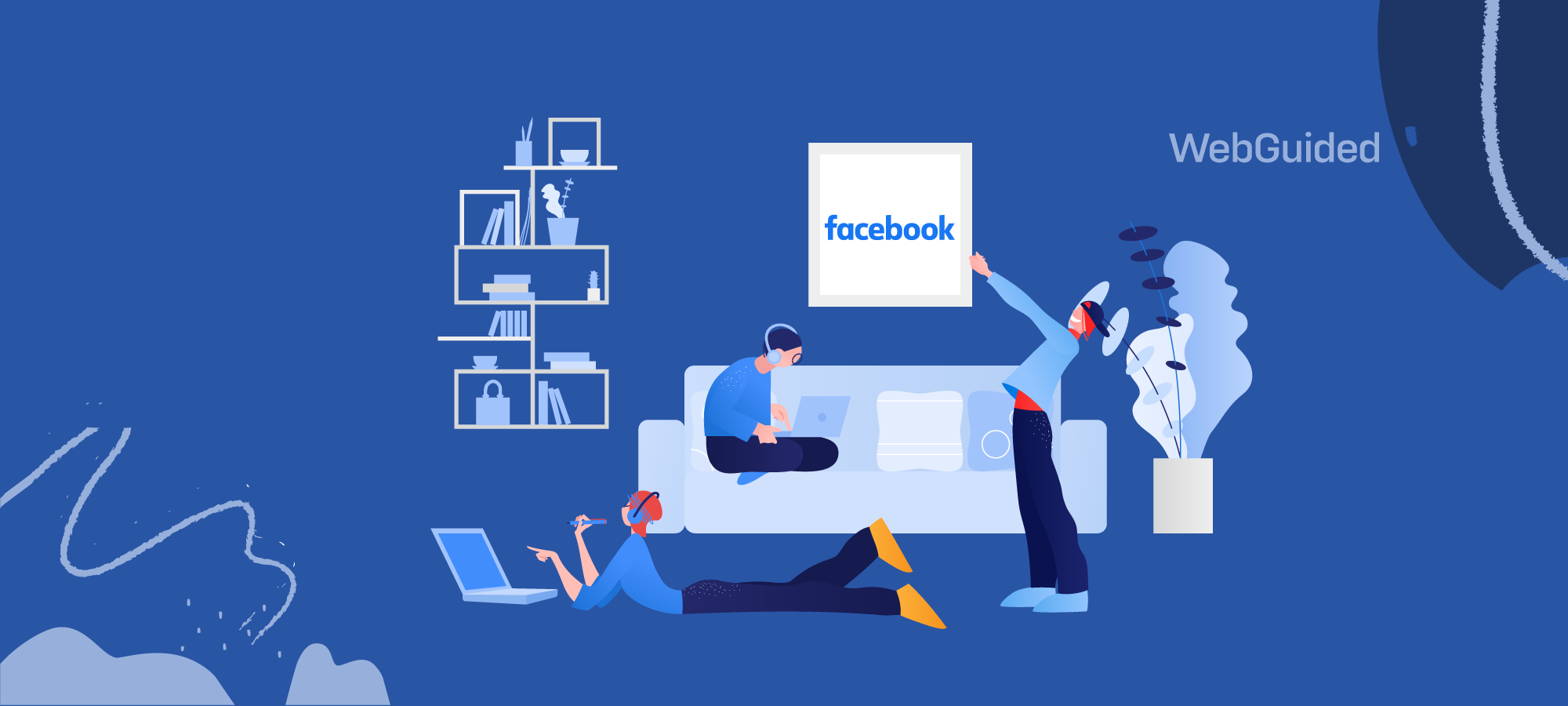Are you looking to find Facebook user ID for your profile? Maybe you need to enter your ID to use some app or play a popular game. Or Maybe you were asked for your FB ID by a game developer to help you with any gaming issues.
Whatever the reason, in this quick guide, I will show you how to find your Facebook user ID in easy-to-follow steps.
What is a Facebook User ID?
Before you start looking for it, you need to know what exactly a User ID is and how it looks. A Facebook User ID is a unique numeric identifier, a long sequence of numbers assigned to each Facebook user.
For a Facebook profile, it looks something like this: ‘10111007623865331‘
Your user ID is very easy to confuse with your Facebook Username. A Username is a short name you chose for your profile when you signed up for Facebook. It can be a combination of words or numbers with your real name or anything else that you have chosen in the past for your Facebook profile.
For example, the username of Facebook founder Mark Zuckerberg is “zuck“, while the user ID for his Facebook profile is “10111007623865331“.
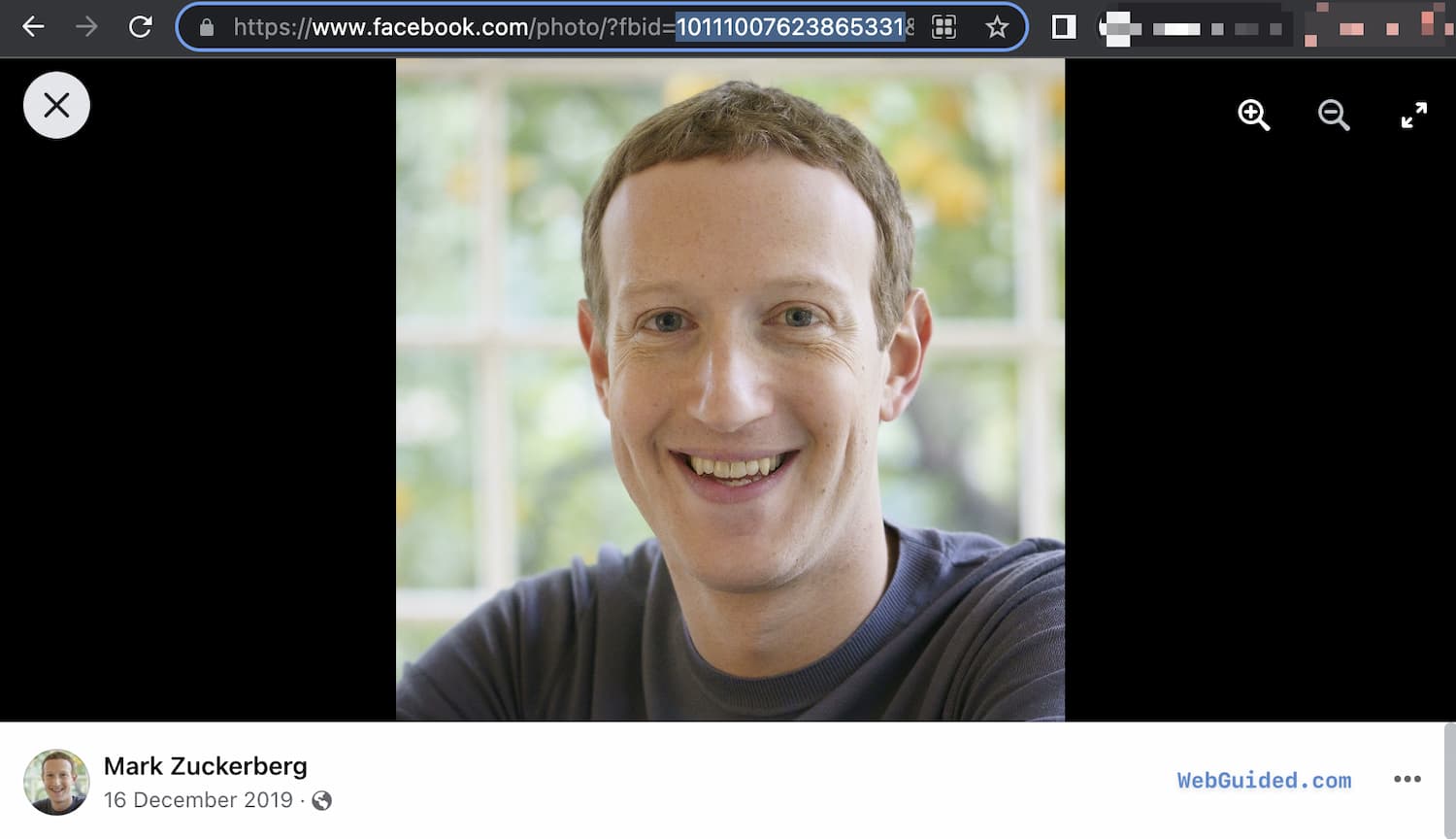
As highlighted in the Facebook URL screenshot above, you can see the User ID of Mark’s Facebook profile in the browser URL string when clicking on any of the profile photos.
The Facebook User ID is often followed by fbid= in the full URL that you can see in the browser.
https://www.facebook.com/photo/?fbid=10111007623865331&set=a.743613136151Unlike a Facebook profile Username, you do not create an ID yourself. A User ID is automatically created and assigned to a Facebook user, profile, group or page.
Now that you know what Facebook user ID looks like and the difference between a Username and a User ID, let’s explore how to find your FB ID.
How To Find Your Facebook User ID on Facebook Website?
If you are logged into the Facebook website on your web browser, follow these official recommended steps to locate the required ID.
- Go to facebook.com and log in to your account (if you’re not already logged in).
- Click on your profile photo in the top-right corner of the screen (this will open up a dropdown menu).
- Click on “Settings & Privacy,” and then click on the “Settings” button.
- Now, click on the Apps and websites in the left menu of your screen.
- Next to the App or Game, click the “View and Edit” link.
- Scroll down to the “Learn More” section on this page, and you will see your Facebook User ID listed in the paragraph below.
Once you have found your Facebook ID, you can copy and paste it into the required form.
This should now enable the app developer to look into your specific query or help you connect the app to your Facebook profile and pull the required data.
Facebook User ID from Profile Link URL
If you haven’t ever chosen a custom username for your account, your Facebook account ID can be directly seen in your Facebook profile URL.
If you go to your profile page and check the Facebook profile link URL in the browser address bar, you can see the user ID automatically.
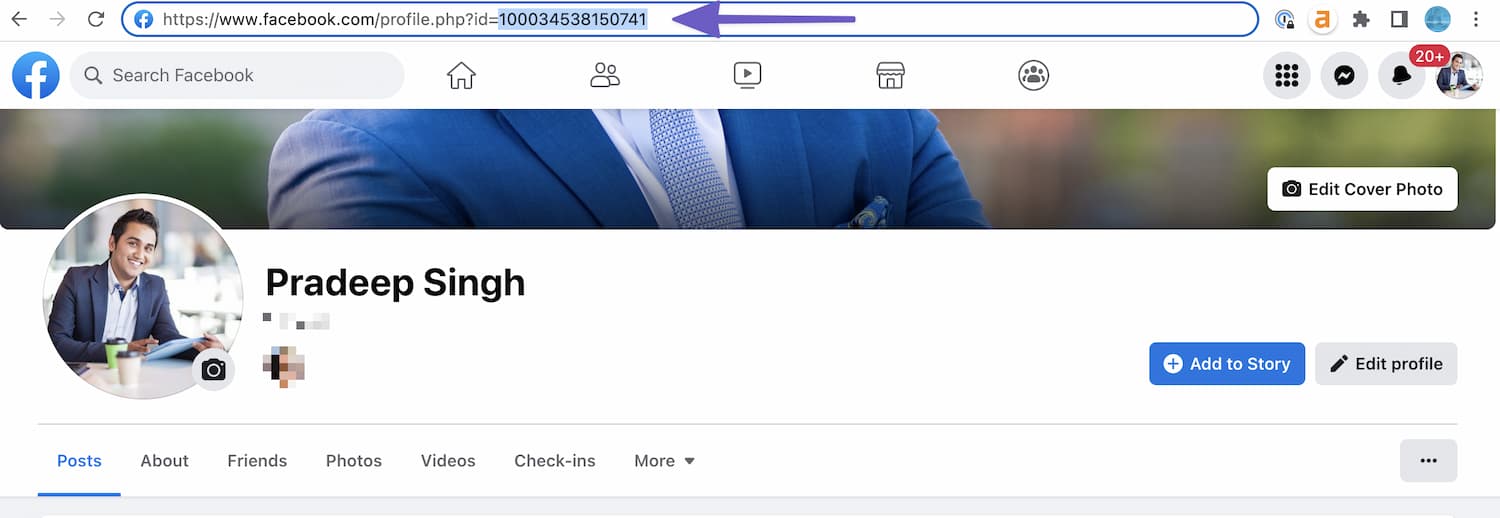
As you can see in the screenshot above, my Facebook profile URL shows the ID number clearly in the browser address.
https://www.facebook.com/profile.php?id=100034538150741Remember, this is only possible if you haven’t chosen a custom username for your Facebook profile.
Once a custom username is set, the Facebook URL shows the username instead of the profile ID, making it difficult to locate the latter.
Most Facebook users choose a custom profile username, making it difficult to find their Facebook ID when they need it.
How to find Facebook User ID on Apps and Mobile?
If you are looking to locate your Facebook User ID on your mobile browser or your iPhone or Android Facebook app, the process might be slightly different.
And with the ever-changing user interface of Facebook apps, it might be very difficult to specify the right steps.
Nevertheless, here’s the updated process of finding the user ID of Facebook accounts at the time of publishing this guide;
Follow these steps below on your browser or respective application once you have logged in to your Facebook profile;
- Tap the menu button on the right end of the Facebook application
- Find Settings & privacy towards the end of the list, then tap Settings under that.
- Click on the Apps and websites, and find Logged in with Facebook.
- Find the name of the APP that you want the User ID for and click on it.
- You will see your User ID in the Learn More section below.
Finding a Facebook ID is easier on the desktop, and if you can’t seem to find it using your phone or application, it might be worth trying the steps in the above section using Facebook.com.
How to find Facebook ID of Page?
All Facebook entities, such as Page, Profile, Group etc., have their unique ID, but they aren’t always reflected in the Facebook URL of your browser bar.
Finding the Facebook ID of a page is relatively easier than finding it for your Facebook profile. You might need the Facebook ID of a page to connect with third-party applications for various purposes.
Similar to a profile, it might be easy to confuse Facebook page ID with Facebook page URL. If you have selected a custom page URL already, you won’t see the Facebook page ID in the URL by default.
Follow the detailed steps below to locate the ID of any Facebook page;
- Click Pages on the left of your Facebook main menu
- Navigate to the page that you want to find the Facebook ID
- Once you are on the page, click on the About tab of the page
- You will see the Page ID of the Facebook page below MORE INFO.
Finding Facebook Page ID from any Image
There’s an easier alternative way to find the Facebook Page of any page by inspecting its Image URL.
Navigate to any Facebook page that you want to find its ID. See our Facebook page in the example screenshot below.
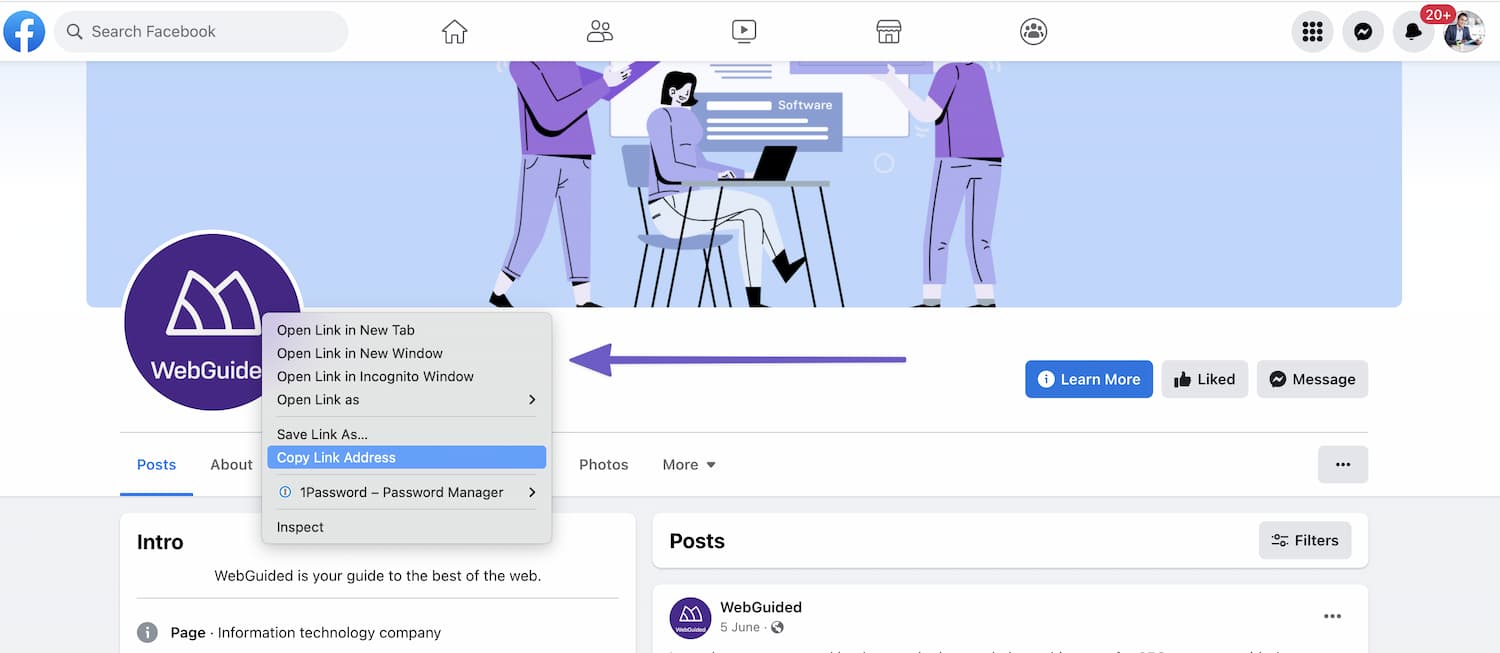
Now, click on the profile image or Right click on the profile image and click ‘Copy Link Address’.
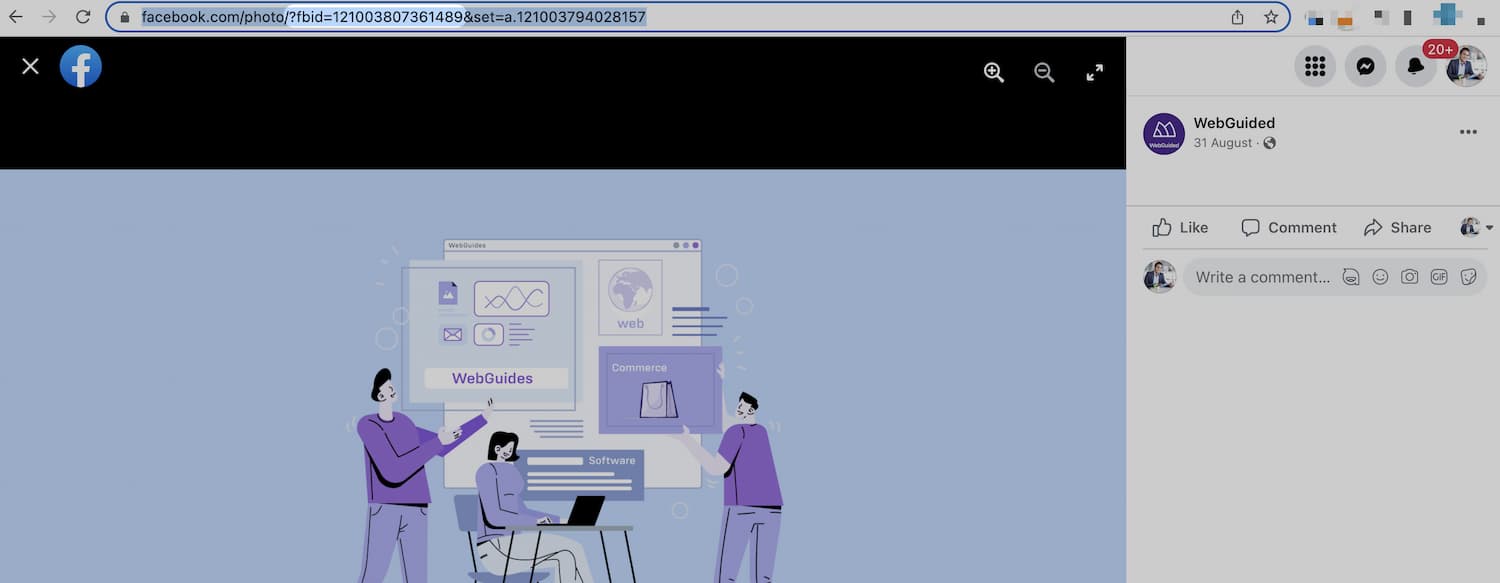
Now paste the link anywhere for inspection;
– https://www.facebook.com/photo/?fbid=121003810694822&set=a.121003797361490&tn=%3CYou can see a number string followed by fbid which is the Facebook user ID for that page.
As you can see in the example above, the ID for our Facebook page is ‘121003810694822‘.
Verify Right Facebook User ID
How do you know if the Facebook ID you have located using the steps above is the right one?
Well, once you have found the Facebook ID, you can test and verify it to ensure it’s the right ID of the page or profile.
You can simply go to facebook.com/userID and see if you can access the page or profile that you are looking for (of course, replace the UserID in the URL with your own that you are looking to test).
This will work for both the profile and page user’s ID numbers on Facebook.
Facebook User ID FAQs
You can also quickly go through our FAQs for finding your Facebook ID to see if you can spot other ways.
-
What is a Facebook user ID?
Facebook user ID is a long sequence of numbers used to identify a certain Facebook user profile. It looks like a string of numbers connected to all elements of a profile.
-
Are Facebook User ID and username the same?
No, Facebook username and user ID are not the same. A username is a short name you chose for your Facebook profile, and the User ID is generated by default when you create your profile.
-
What does Facebook user ID look like?
Facebook user ID is a long sequence of numbers assigned to each Facebook user profile. It looks like a string of numbers often followed by fbid in the URL.
-
Can I change my Facebook user ID?
No, you cannot change your Facebook User ID as it is automatically generated. However, you might be able to change your Facebook username and other Facebook profile details.
Cannot Locate your Facebook ID?
As Facebook keeps changing its interface from time to time, it is possible that the steps mentioned above may not work for you. If you cannot find your Facebook profile user ID following the steps above, try other alternative methods discussed on this page.
As I mentioned above, there are several ways to find your Facebook user ID, and if you can’t find it using one method, you can try to locate your ID using these alternative methods.
Hope you are able to use one of the methods discussed above in this complete guide about Facebook IDs.
We will definitely try to keep this page updated with the latest method possible to help you quickly find your Facebook user ID.