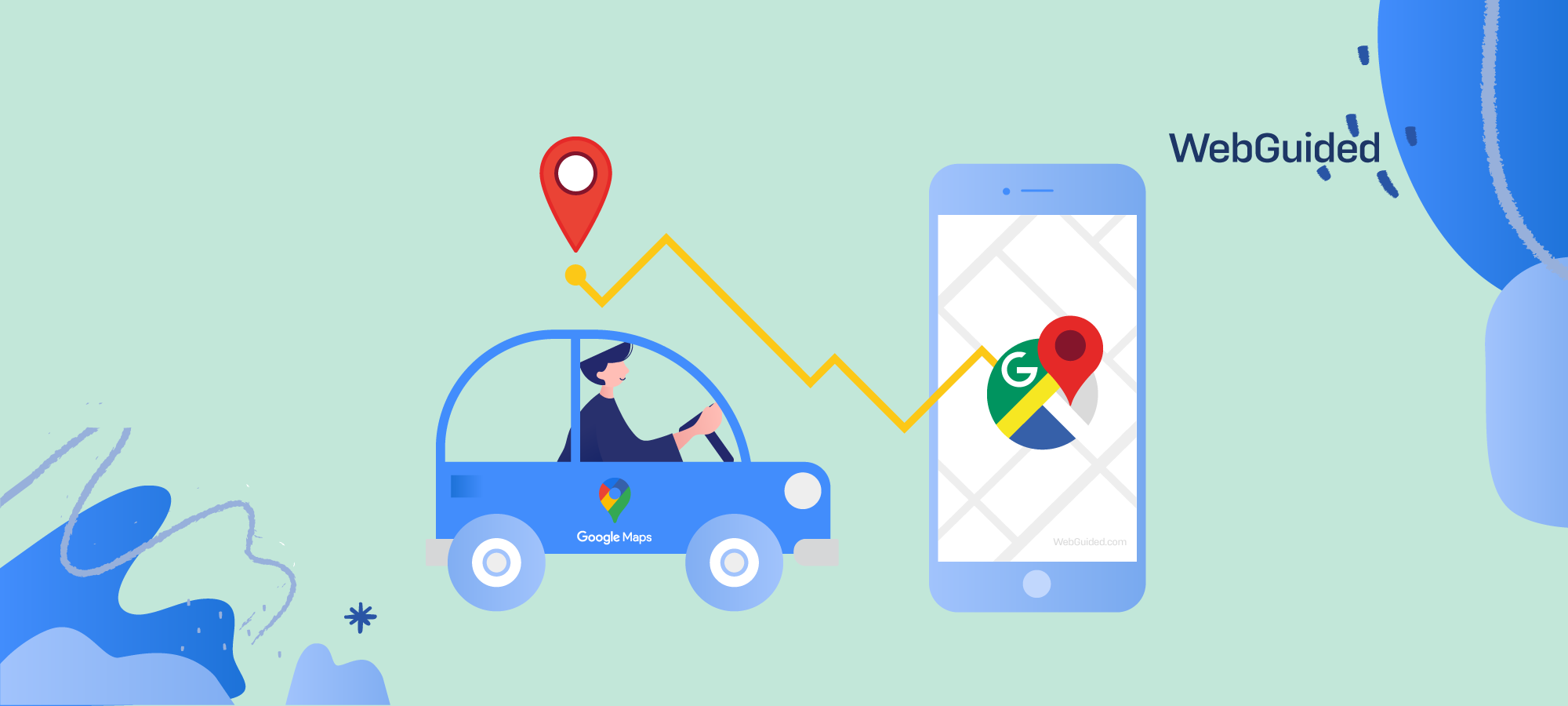Learn how to drop a pin on Google Maps and everything you can do with a dropped pin for a specific location.
If you want to find directions to a precise location on Google Maps, you will need to drop a pin to get the exact location coordinates.
While it’s pretty easy to search and find a location that you know by its name, you might not be aware of a relatively advanced feature of Google maps that lets you pinpoint a very specific location.
You can then use that dropped pin to save the location for your future reference (such as the nearest Gas stations) or share it with your contacts. It’s very convenient to share your exact location if you are new to a place or if the location lies within a huge area like a public park.
Once you know how to use the pin feature, it becomes a lot easier to share your location with others. Here’s a step-by-step guide on how to drop a pin on Google Maps using mobile applications or using the desktop version.
Steps to Drop a Pin on Google Maps Mobile Apps
If you are on your phone and using the mobile applications of Google maps, follow these steps to drop a pin at a precise location.
Step 1: Open your Google Maps application if you haven’t already.
Step 2: Search for the nearest location where you want to drop a pin. If you are in the area already, zoom in on the specific location.
You can find the location that you want to pinpoint by zooming in or out of the map.
For those in the area already, use the blue dot as your guide to see where you are and move the map around to find a more convenient location to drop a pin.
Step 3: Tap and long press on the specific location, and you will see a Google Maps location icon, a dropped pin that now reveals further information.

If Google Maps cannot detect the exact location name, it just says ‘Dropped Pin’ as you can see in the screenshot above.
Step 4: You can now see the coordinates of the dropped pin along with options to share it with your contacts.
You can also click on the Save button to save it to your Starred places or other custom lists on Google Maps.
Dropped Pin for Sharing Real-Time Location
If you are looking to drop a pin to share your real-time location, Google Maps has lately introduced an easier location-sharing feature to do so.
Step 1: When logged into Google Maps, click on your profile icon to see all additional options.

Step 2: Click on the “Location Sharing” link, and you will see the Stay Connected information.

Step 3: Click on the “Share Location” button to bring up options to select your contacts to share your real-time location.
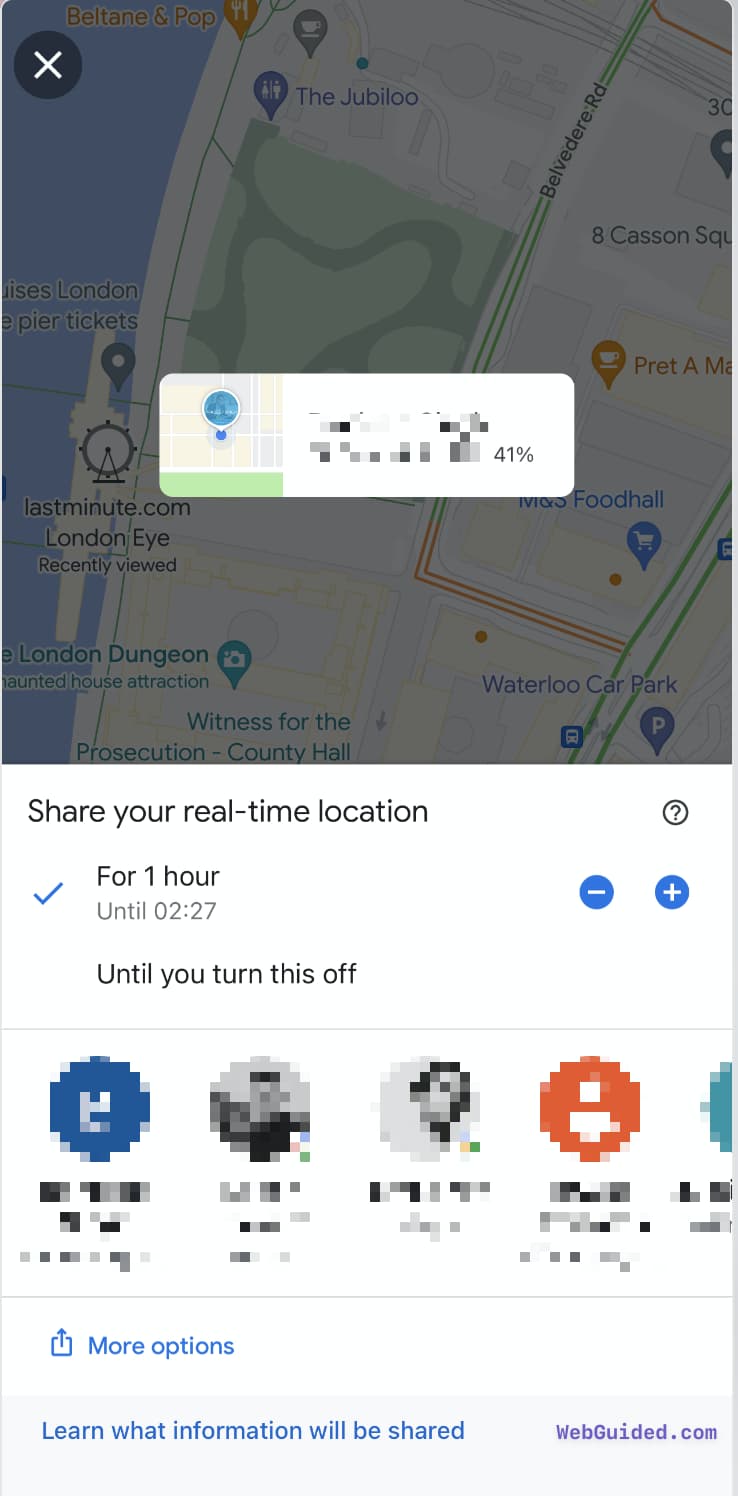
You can also share your real-time location with a link. You can generate a shareable link that you can send to your friends or other contacts using other apps such as Messenger or Whatsapp.

You will see a prompt warning that your name, photo, and real-time location will be shared. You can choose not to show the prompt again if you use this feature regularly.
Steps to Drop a Pin on Google Maps Desktop
If you are planning in advance, using the desktop version of Google maps can be more convenient.
On the desktop browser, the process of dropping a pin is almost similar but make sure you are logged in with your Google account for more features related to saving and sharing the dropped pin.
Follow these steps to drop a pin using the desktop version of Google Maps;
Step 1: Open your browser and go to Google.com/maps
Step 2: Right-click on any location on the map. A small window will appear with options including “Directions to here” and “What’s here?”

Step 3: Select “What’s here?” from the list of options. Doing so will automatically drop a pin on that location and show you the coordinates.
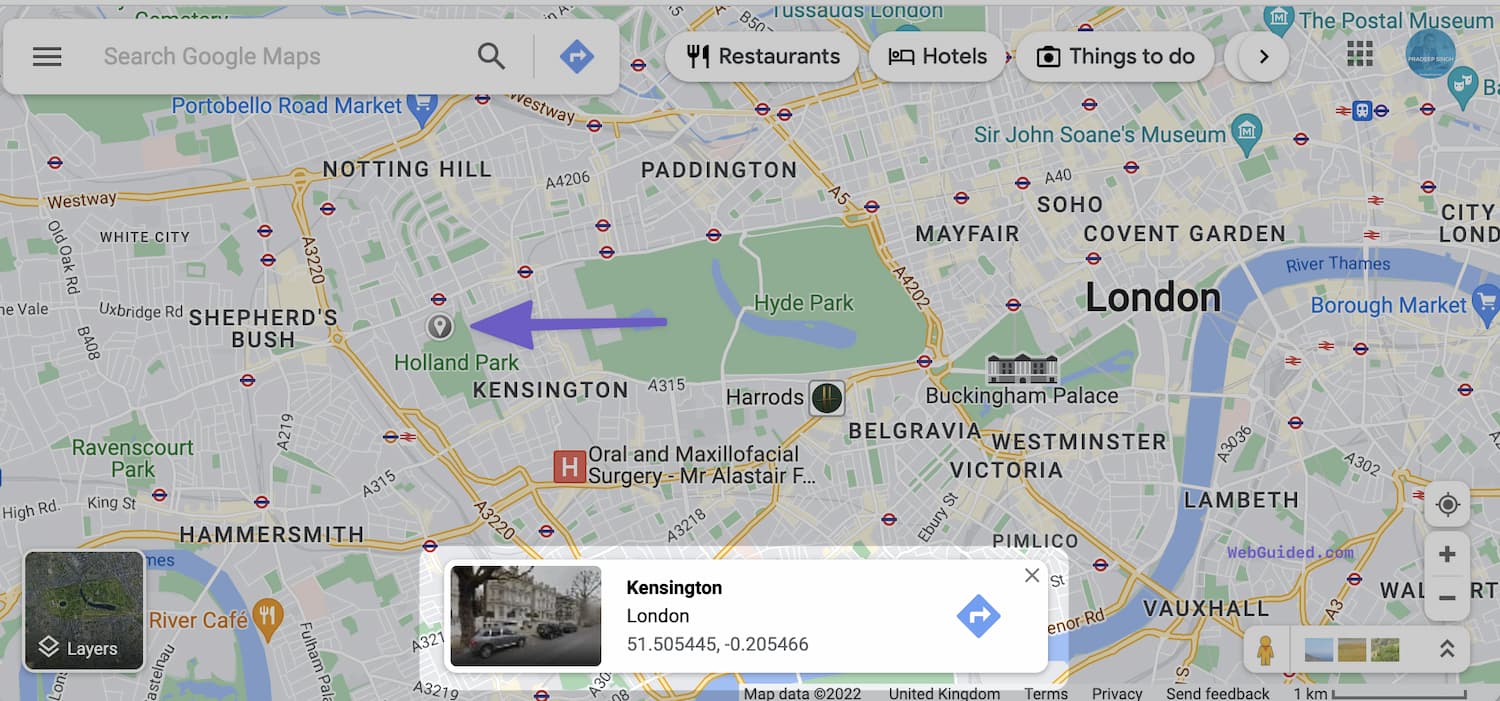
Step 4: If you want, you can also add a label to the dropped pin by clicking on it and then typing in a name or description in the “Add a label” field.
You can see several other options, including ‘adding a missing place’, and ‘directions from here or directions to there’, among others.
Step 5: Once you are done, you can share the location of the dropped pin by clicking on the “Share” button and copying the link provided. You can also save the location by clicking on the “Save” button and adding it to one of your custom map collections.
Removing a dropped pin from the Google Maps
As it’s easy to drop pins in Google Maps, it might be possible that you will end up saving a lot of dropped pins.
However, once a dropped pin has served its purpose, you might want to remove the clutter from your Google maps account.
Removing a dropped pin is even simpler than adding it; just follow these steps with screenshots below;
Step 1: Locate your dropped pin on Google Maps
Step 2: Click or tap on the dropped pin icon that you want to remove.
Step 3: You will see a popup box at the bottom of the screen with a cross icon (X icon) in your top right corner. Click to remove, and you’re done!
Multiple Dropped Pins to Create Personalised Google Maps
As Google Maps doesn’t let you see all of your dropped pins in a single map, you will need to create a personalised map of your own.
Creating a map of your own with all the dropped pin locations can be really helpful, especially if you are planning a trip and want to remember all the places you wanted to visit.
To create your own personalised map with all the dropped pins, follow these steps below;
Step 1: First, open Google Maps on your desktop computer. Then, click on the menu icon in the top left corner of the screen and select “Your places.”
Step 2: Next, click on the “Maps” tab and then select “Create Map.” This will open a new window where you can give your map a title and description.
Step 3: Once you have given your map a name and description, click on the “Add Layer” button. This will allow you to add different types of layers to your map, including a layer for your dropped pins.
To add a layer for your dropped pins, first, click on the “Points” option. Then, click on the “Add” button and select “Dropped Pins.”
This will add a new layer to your map that includes all of the dropped pins from your current location. You can then click on the different pins to see more information about each location.
You can also add additional layers to your maps, such as a layer for restaurants, hotels, or attractions. To do this, just click on the “Add Layer” button and select the appropriate option.
Once you have all the layers you want, you can click on the “Done” button in the top right corner of the screen. This will save your map, and you can access it anytime by clicking on the “Maps” tab in the “Your places” menu.
What can you do with Dropped pins?
So, what can you do with dropped pins on Google Maps? Well, a lot, actually.
One of the most popular use cases of the dropped pins is to share your exact location with someone else so they can easily find you. This can be useful when meeting up with friends or family in a huge and crowded place.
Besides, if you drop a pin on your own location, you can use it as a reference point on Google Maps to find nearby places of interest, such as restaurants, cafes, parks, nearest gas stations, etc., that are within walking or driving distance.
And if you are planning a trip to a specific location, dropped pins on Google Maps can help you save and remember that location for later. You can also add labels and notes to the dropped pins to help you remember why that location is important.
Sharing a Dropped Pin with Friends and Contacts
The most common use of dropping a pin is to share your current location with others so they can easily find you. This is especially useful when you are meeting up with someone in a new place or if you want to let someone know where you are.
To share a dropped pin, simply click on the pin and then click on the “Share” button. From there, you can copy the link and share it via email, social media, or any other messaging platform.
With Google Map’s latest feature, you can directly share your live location with your friends. See if that’s a better option than sharing a dropped pin.
Saving the Dropped Pin for Future Reference
If you want to save a particular location for later reference, you can do so by clicking on the pin and then clicking on the “Save” button. This will add the location to one of your custom map collections which you can access by clicking on the “Menu” button and then selecting “Your places”.
Dropped pins can be a useful tool whether you are planning a trip or just trying to meet up with someone and don’t want to get lost finding each other in a new place.
So, those were some of the most important and obvious things you can do with dropped pins on Google Maps. Depending on your needs, you can also find more creative use cases for the dropped pins.
Other Apps for Dropping a Pin
If you are on your mobile device, there are other popular location-sharing apps that allow you to drop a pin to a specific location.
You might be asked by your friends or family to “drop a pin” to share your location on one of these apps so they can easily find you.
WhatsApp, in particular, is one of the most popular apps that most people use to share their live location by dropping a pin. The process is quite simple and similar to what we have seen with Google Maps.
- Open WhatsApp on your phone and start a chat with the person you want to share your location with.
- Tap on the Attach/Plus button and select “Location” from the list of options.
- You will see two options here – “Share Live Location” or “Send Your Current location” with several nearby places listed on the page. Selecting the former will allow you to share your live location for a specific period of time, while the latter will simply send a static snapshot of your current location.
Other messaging and location-sharing apps have similar features for dropping a pin to share your location.
Is Dropped Pin the most convenient way to share a location?
Well, it depends on who you are trying to share the location with and what exactly you are trying to achieve.
While a dropped pin might look like the easiest way to share a location once you are acquainted with the process, it might not always be the convenient option for your contacts.
For example, if your friend is driving using apps other than Google Maps, sharing a postcode or pin code of the place could be more useful.
Nevertheless, dropped pins are still a popular way to share locations, especially among friends and family. And as we have seen, the process is quite simple and straightforward.
Next time your friends or family ask you to “drop a pin”, you will know exactly what they are talking about!
| Drop a Pin Guide | Details |
|---|---|
| Difficulty | Easy |
| Duration | 2-5 Minutes |
| What You Need | Mobile device with Google App | Computer and any Browser |